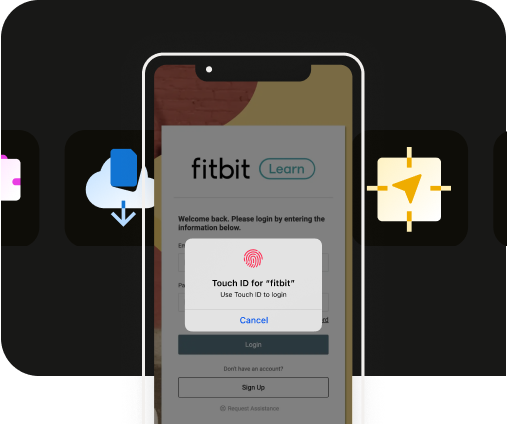How to send your first push notification with OneSignal
How to send your first push notification with OneSignal
Sending your first Push Notification with OneSignal
OneSignal’s online portal makes it easy to send push notifications to all or a subset of your app users. We’ll take you through the steps required to send your first push notification.
.gif)
Getting started
To get started open your OneSignal Dashboard and click Messages > Push > New Push
Enter a Message Name as an internal reference that you can refer back to later.
%2525201.png)
Step 1: Choose an audience
Next, utilize user segments to reach specific audiences. You can send notifications to individual segments, multiple segments, and exclude segments from receiving your messages. OneSignal will automatically filter out duplicate user records so the device only gets one push notification. To find out more information about custom segments click here.
*Users will be added to your OneSignal account automatically when they install your app. You do not need to import users to send push notifications.
%2525201.png)
Step 2: Enter a message
Create a personalized message for your target audience. OneSignal makes it easy to upload custom images to catch the user’s attention. OneSignal’s interactive preview will allow you to view how the notification will look on iOS and Android in real-time!
%2525201.png)
You can optionally specify a URL to open within your app when the user taps the push notification from their notifications area. To do this, add a field in Additional Data named targetUrl and specify the URL. It is important to be case sensitive here.
%2525202.png)
Step 3: Schedule
The final step is to schedule exactly when you want your push notification to reach the selected audience. You can schedule a notification up to 30 days in advance. The OneSignal Dashboard automatically detects your timezone (displayed on the right side of the page). Notifications will be delivered to users based on the Per-User Optimization selection which provides multiple scheduling options.
%2525201.png)
Send!
Your push notification will be delivered to each user’s device lock screen and notifications view. If the app is open it will also be displayed in a window within the app.


to top