What are the basics of app navigation?: A UI guide
What are the basics of app navigation?: A UI guide
You might be wondering: what are the key elements of app navigation and UI, and how can you incorporate them into your own app? In this article, we delve into the fundamentals, providing you with valuable insights on how to create an intuitive and visually appealing user experience. But to save you some time, here's an overview of what we cover:
- What is mobile app navigation and why is it important?
Mobile app navigation refers to the way users move through an application on their mobile devices. It plays a crucial role in providing a seamless and intuitive user experience which in turn reduces abandonments, encourages conversions, and establishes trust and credibility. - What are native navigation menus?
Native navigation menus enable users to effortlessly navigate through your app and efficiently accomplish their goals. To ensure a polished and enjoyable user experience, these menus should adhere to meticulous app UI design guidelines established by Apple for iOS and Google for Android.
- How are native navigation menus used within a webview app?
Native navigation menus, such as Top Navigation Bar, SideBar Navigation, and Bottom Tab Bar, are built directly into your app. They can be configured either during the app's development or dynamically during runtime using a JavaScript Bridge. One great thing about native app navigation menus is that they adhere to the guidelines provided by Apple and Google. So they will display properly on all types of devices, regardless of the web content being shown.
- What are some other key app navigation elements you’ll find in a mobile app?
Besides menus, there are other navigation features that help you ensure a smooth app UX including, but not limited to, search bars, floating action buttons, help widgets/chatbots, and filtering features.
Want to delve deeper into app UI and its core elements? Let’s get started.
What is mobile app navigation? Why is it important?
Mobile app navigation refers to the way users move through an application on their mobile devices. It plays a crucial role in providing a seamless and intuitive user experience. Whether your native app is powered by a Shopify, Wordpress, or Squarespace site, app navigation is important for ensuring users can easily find what they're looking for and navigate the app efficiently.
DYK? One of the key reasons why mobile app navigation is useful is that it gives users the option to move in the direction they expect. Good UI helps users navigate laterally, go back and forth between screens, and access different features and sections of the app effortlessly, helping them feel in control, and enhancing their overall experience.
A satisfying UI/UX design, which includes effective app navigation, is important for any kind of app, regardless of the industry or audience it serves. A good UI can increase conversion rates by up to 200%, and good UX can double this — up to 400% — according to research by Forrester.
Here are 5 key reasons why a good UI is crucial for your mobile app:
- Boost user satisfaction: A well-designed navigation system makes the app feel intuitive and seamless for the user. It enhances user satisfaction and encourages them to engage more with the app.
- Encourages conversions and repeat visits: Intuitive navigation helps users find what they need quickly, leading to increased conversions. It also promotes repeat visits as users enjoy using an app that is easy to navigate and delivers a positive experience.
- Reduces abandonments: Complex or confusing navigation can frustrate users and lead to app abandonment. By providing clear and straightforward navigation, you can minimize the chances of users leaving the app out of frustration.
- Enhances accessibility: Good app navigation ensures that all users, including those with different accessibility needs, can easily access and navigate the app. This promotes inclusivity and widens your user base.
- Builds trust and credibility: A well-designed UI with intuitive navigation instills confidence in users, making them more likely to trust your app and continue using it over time.
Best practices for app navigation: Further considerations
When it comes to best practices for app navigation, there are a few key considerations.
- Firstly, it should help users take action faster by providing clear and easily accessible navigation elements.
- Additionally, it should be intuitive and predictable, allowing users to anticipate how certain actions will affect their navigation within the app.
Also, the specific nature of the app, such as whether it's an e-commerce app, or a music streaming app like Spotify, can influence the user's expectations for navigation — and it’s your app’s job to meet and exceed those expectations
Native navigation in mobile apps: The basics
Since we’re in the business of native mobile apps powered by your existing web content, let’s focus specifically on those elements which we know make for high-performing apps offering an optimal user experience.
What are native navigation menus?
Native navigation menus are a crucial component in app development, as they enable users to effortlessly navigate through your app and efficiently accomplish their goals.
To ensure a smooth and intuitive user experience, it's important to adhere to the meticulous app UI design guidelines established by Apple, as outlined in their comprehensive Human Interface Guidelines, and Google, in their Material Design Guidelines overview.
This harmonious blend of user-centric design and adherence to platform-specific guidelines will result in a polished and enjoyable app experience.
How are native navigation menus used within a webview app?
Native navigation menus are a convenient feature in webview apps. These menus are built directly into your app, making it easy for users to navigate through its content. You can configure these menus either during the app's development or dynamically during runtime using a JavaScript Bridge like this one.
One particularly great thing about native app navigation menus is that they adhere to the guidelines provided by Apple and Google. This means that they will display properly on all types of devices, regardless of the web content being shown. So, if your app presents content from various web environments, there's no need to worry: the navigation experience will remain consistent and smooth for your users as they seamlessly move around the app.
Top Navigation Bar
Generally, native top navigation bars are “sticky,” persisting at the top of the app throughout the user’s navigation throughout your app (See Figures 1, 4, and 5 in the images above). Or, alternatively, they can display only specific sections and content. Some other Top Nav considerations:
- Top Nav Bars typically display text or an image in the center and buttons on the side.
- If an app also incorporates Sidebar Navigation, a hamburger button is displayed on the left to open and close the sidebar menu.
Our Top Navigation Bar in your app is a handy tool to help your users move around smoothly. It allows you to show different titles depending on the page they are on. You can even include a search bar, a refresh option, and personalized buttons.
If you enable the Sidebar Navigation Menu, a convenient "hamburger" toggle button will appear in the top navigation bar, making it easy to open the menu.
Sidebar Navigation
A Sidebar Navigation Menu is a useful feature that helps users navigate through your app or game. It's a space-saving tool that can be found either at the top or bottom of the screen, and it stays in place as you scroll. You can access the menu by clicking on the "hamburger" toggle button if you have a Top Nav Bar, or by sliding from the left side of the screen.
There are several benefits to using a sidebar. Firstly, it contains links to key pages, making it easier for users to access important content. Secondly, it can be collapsed, which is a great advantage as it prevents overwhelming users with too much information or cluttering the home screen.
[Native] Bottom Tab Bar
A common, persistent native nav element favored by those who interact with apps in the ‘thumb zone’ — a good 'rule of thumb' when building an app, as users tend to favor this type of gesture when interacting on smaller mobile devices (as opposed to tablets). They can persist across all pages, or you can define where you want it to stick. You can also add familiar icons that help the user quickly identify the function of the elements (i.e. using a house for the home screen).
Bottom navigation bars offer access to three to five destinations on mobile devices, visibility, location, persistence, etc., allowing quick pivoting between different destinations. This is where you can solidify the most important navigation features and pages. For instance, take a look at Figures 1 and 4 above, from the New York Times and United Airlines’ apps respectively.
iOS Contextual Navigation Toolbar
Unlike Android devices, iPhones and iPads don't have a handy back button built in. This can sometimes make it a bit tricky to move around your website while using your app. iOS Contextual Navigation Toolbar creates a native navigation toolbar at the bottom of your device's screen which adapts based on your navigation history and the page URL. By default, it includes a Back button, but you can customize it to show Forward and Refresh buttons too.
This toolbar lets users explore your app just like they would on your website! You’re giving them the power to go back and forth with ease. The Contextual Navigation Toolbar will be there for them whenever they can return to a previous page in the app. This handy feature makes it a breeze for users to navigate your app, just like they would on your website. Take a look at the Figure 3 and Figure 6 above, to see how it looks in an iOS app.
Other key app navigation elements you’ll find in a mobile app
When exploring a mobile app, you'll come across other essential navigation elements that are worth getting familiar with. Let’s explore some of these key navigation components to help you navigate through your app-building journey.
Search bar
The search bar allows users to quickly find specific content or information within the app, making it easier for them to locate what they need.
Floating action button
The floating action button is a convenient and easily accessible button that performs a primary action within the app, like creating a new entry or initiating an important task.
Help widget/chatbot
The help widget or chatbot is a handy virtual assistant that users can interact with to get assistance, ask questions, or seek guidance while using the app.
Easy access to profile and account settings
These are buttons that give users access to their profile and account settings regardless of where they are in the app.
Filtering features
The filtering features allow users to refine and narrow down their search or browsing results based on specific criteria or preferences, helping them find the most relevant content or products.
Zoom in/out features
Users can adjust the zoom level of the app's interface to enlarge or shrink the content, making it easier to view and interact with details or get a broader overview.
Seamless login features
The seamless login features enable users to effortlessly log in to the app, either through biometric authentication or by integrating with other social platforms, ensuring a smooth and hassle-free login experience.
Navigation elements are crucial to an enjoyable app experience but they’re not everything. There are other essential UX elements that you need to get right to ensure a satisfying experience for your users. Want to learn more? Check out our article on 9 UX features that your native app should not go without!
Dive deeper into the world of app navigation and UI
Understanding the basics of app navigation and UI is important when it comes to creating an amazing user experience that keeps your audience coming back. By adding intuitive navigation menus and sticking to design guidelines, you can make sure your app flows smoothly, making it a breeze for users to find information and complete tasks without any hassle.
To see these principles and features in action, check out our handy article on webview apps. It guides you through building a native app with an amazing UI that will impress and retain your users.
But wait, there's more!: You can actually experience the power of effective navigation firsthand by using the Median App Studio. It's easy to use and packed with useful features, so you can easily incorporate intuitive navigation elements into your app and see how it boosts user engagement.
And, if you need even more inspiration, visit our examples page. There, you'll find hundreds of inspiring app examples that showcase the successful implementation of navigation and UI principles. They'll give you some valuable insights for your own app development journey. Dive right in and take your app navigation and UI skills to the next level!

to top





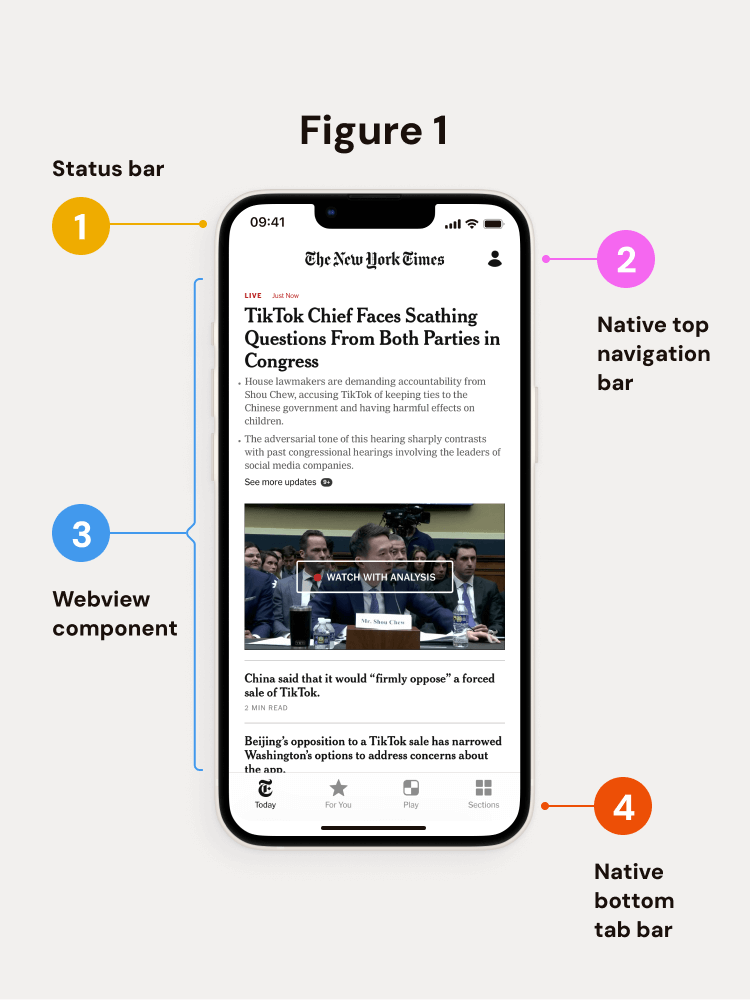
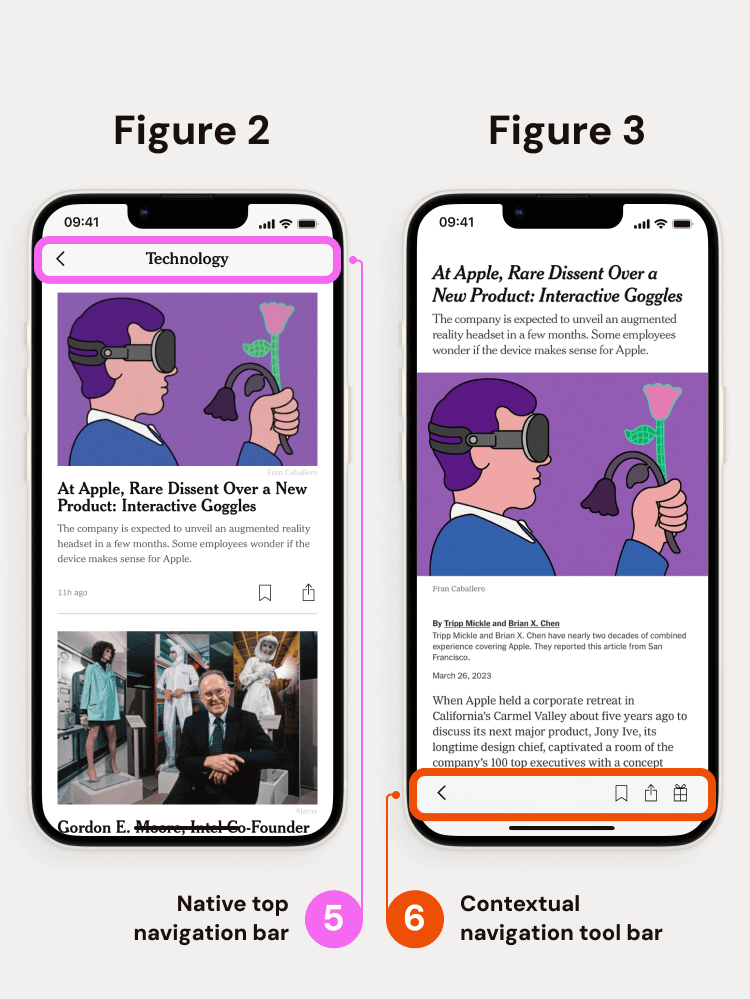
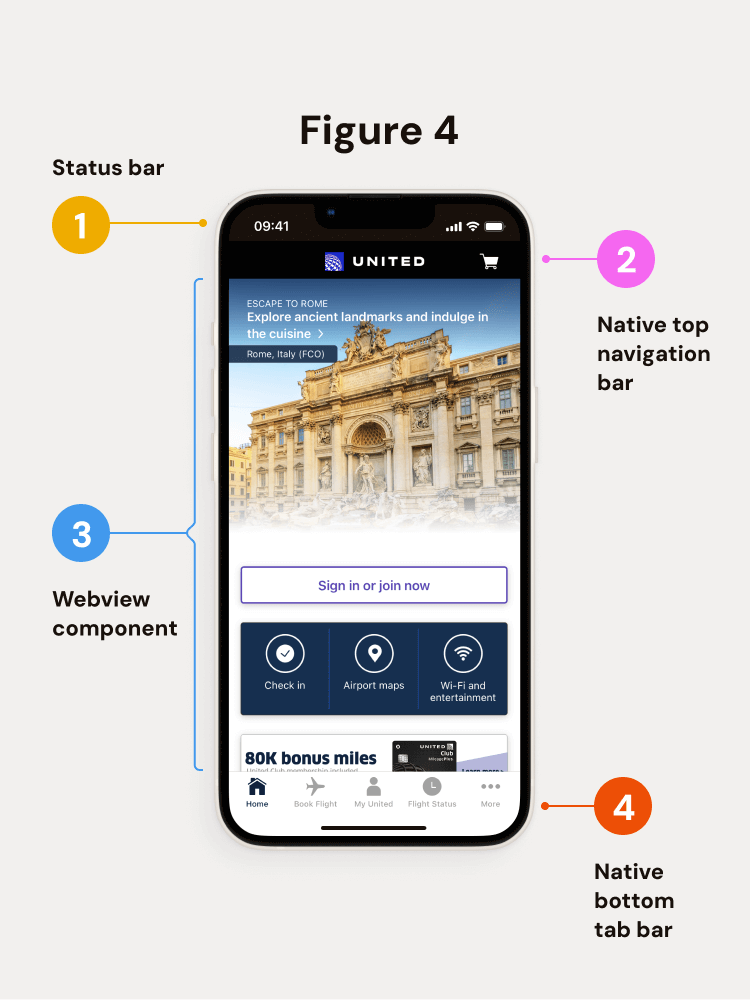
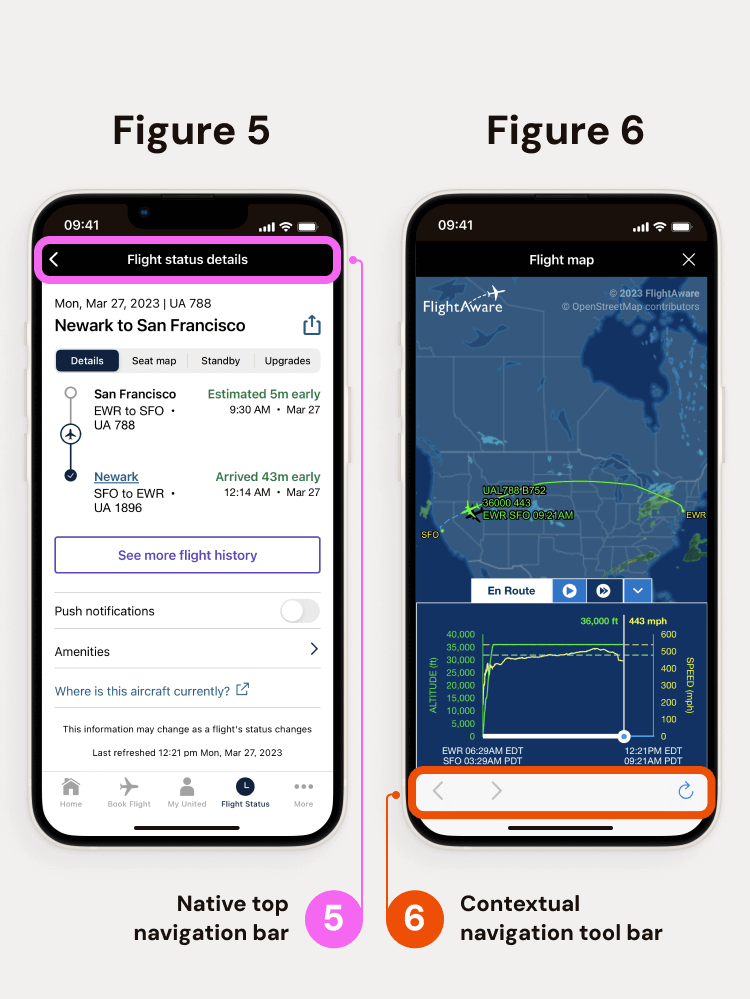
.webp)
.webp)

